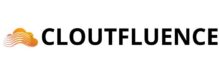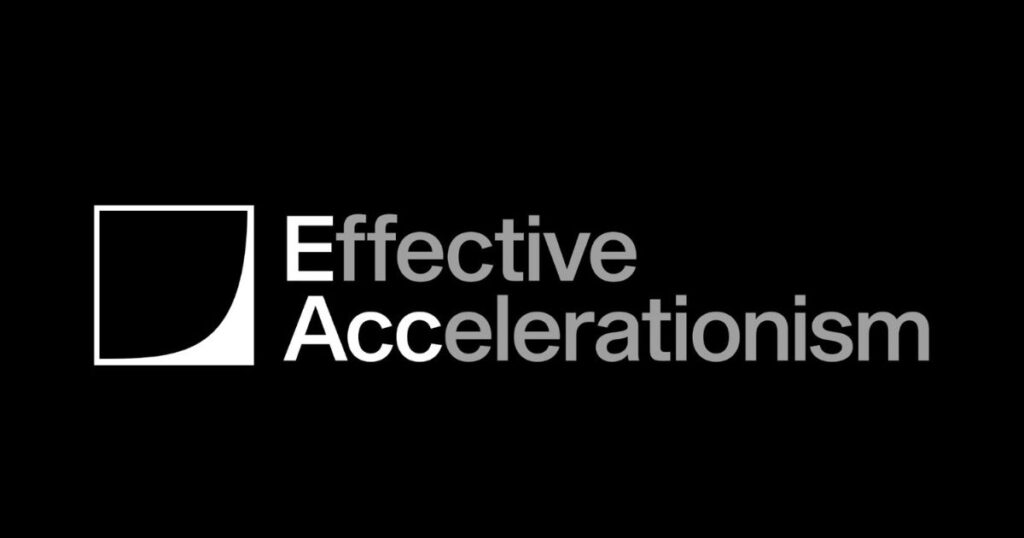Why Delete a Twitter Account?
Reduce Digital Distractions
We live in a digital age where notifications and updates are everywhere. Reducing your use of social media can improve your focus and boost productivity.
Protect Your Privacy
Social media platforms collect a vast amount of data. Deleting your Twitter account can help protect your online privacy and reduce your digital footprint.
End Negative Interactions
Twitter can be a space for heated, often negative debates. If you find these interactions intense and stressful, considering ending your presence on Twitter could be beneficial.
Preliminary Steps Before Deletion
Download Your Twitter Data
Before deleting your account, it’s a good idea to download a copy of your data. This will allow you to keep a record of your tweets, messages, and important information.
- Log in to your Twitter account.
- Go to Settings and Privacy.
- Click on Account then on Your Twitter Data.
- Request your archive to receive your downloaded data.
Inform Your Followers
If you use Twitter mainly for professional purposes or to stay in touch with people, inform your followers of your decision. You can post a tweet or send direct messages before deactivating.
How to Delete a Twitter Account
Step 1: Access the Settings
Start by logging in to your Twitter account. Go to your profile icon at the top right of the screen.
- Click on Settings and Privacy.
- Select Your account.
Step 2: Deactivate the Account
In the Your account section, you’ll find the Deactivate your account option. Click it to begin the deactivation process.
- Carefully read the information provided by Twitter about deactivation.
- Click Deactivate.
Step 3: Confirm Deactivation
Twitter will ask you to confirm deactivation by entering your password. After entering your password, confirm the deactivation.
- Enter your Twitter password.
- Click on Deactivate account to finalize the process.
What Happens After Deactivation?
Reactivation Period
After deactivation, Twitter retains your data for 30 days. If you change your mind, you can reactivate your account simply by logging back in.
Permanently Delete the Account
If you do not log back in during this 30-day period, Twitter will permanently delete your account and all associated data.
Points to Consider
Your Personal Information
Although your profile is deleted, hidden copies of some information may remain in Twitter’s databases for legal purposes.
Linked Accounts
If your Twitter account was connected to other apps or services, be sure to update your personal information on those platforms.
Alternatives to Deletion
Disable Notifications
If your main concern is the number of notifications, disable them rather than deleting your account. This can reduce distractions without losing access to your account.
- Go to Settings and Privacy.
- Select Notifications, then turn off the ones that bother you.
Make the Account Private
If privacy is your priority, consider making your account private so you can control who sees your tweets.
- Go to Settings and Privacy.
- Select Privacy and Safety then activate Protect my Tweets.
Take a Break
Sometimes, a temporary break is enough. Log off for a while and see if that helps you decide on your next step.
Conclusion
Deleting a Twitter account is a personal decision driven by various factors. Whether it’s for privacy, mental health, or simply to reduce distractions, this guide provides a clear path to follow. Take the time to think over your decision and consider the alternatives before proceeding. However, once decided, this simplified process will help you regain control of your digital presence.